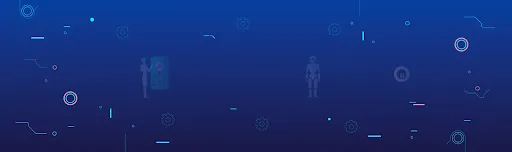Package Builder is an installation authoring tool especially designed to assist administrators to create, maintain and distribute Windows & Mac installer packages efficiently. It can be used for the creation of MSI packages easily for windows, for modification of existing installations and for repackaging setups from the EXE to MSI format for Windows and pkg format for MAC.
Note: We have customised packages for xampp in Windows and MAMP on MAC.
Features:
- Package Builder for windows and MAC is especially designed to save the efforts as well as cost each time when you install or update applications.
- Modifying third-party installations becomes fairly possible with MSI Package Builder in windows and on MAC.
- Change existing installations to meet your needs by repackaging them into MSI packages and use the Advanced Installer software tool for Windows and iceberg for MAC to apply changes.
Steps for building MSI Package for Windows:
- Download Advanced installer software for windows.
- Open the Advanced installer software and create the project for example test-Win.
- When Software Window gets open, then Under Resources section there is an option of files and folders. Under this, you can upload xampp folder completely from your C drive of your system.(Note: for adding xampp folder from C Drive of window, you first have to install xamppp for windows, after that only you can add xampp folder).
- Now After this, Come under Package Definition section.Here, you will see Install Parameters section.Select Application folder as C:/ Drive. Application Shortcut Folder as [DesktopFolder], Installation type as per user only and deselect tick option Run as Administrator under Installation options.
- Now come under Build Section, Tick on MSI with resources next to it the option under configuration and under Output Section Give the folder name, for example, C:\msiapp and Msi Name as the test project. Under Archive Section, Tick on Archive Installation files into CAB files, compress CAB files for small size and on One CAB archive for all installation files.
- Now click on Build Icon on top.It will build the package in C drive of your system in msiapp folder.
Similarly, we can create a manual package for MAC using iceberg software and customise files and databases as per our need.
Here are Installation Steps of Package Building for MAC:
- Download the iceberg software.Open the software and create a new project.When you click on New project a window appears.
- Write the project Name-test-MAC for example and choose Applications in Project Directory.Then click on finish.
- After clicking on the finish, another window appears which will open your project test-MAC.
- Come to Settings option now.Change Authorization to No Authorization required.
- Now Come to Documents Section.If you want to change Background file, welcome page and wants to add the readme file to ask during installation of the package then you can add the file here.Otherwise, Leave it as default.
- Now, come under Scripts section.Here, you can add scripts if you want to add before installation or after installation of the package. Just click on given options like preflight, pre-upgrade etc and click 0n choose option and add the script.Otherwise, leave it as default.
- Come under Plugins section.Here you can add extra plugins if you want by clicking on the + icon and add the plugins.These plugins appear during installation of the package.
- Under Files section, Right click on Applications folder and click on Add files.When you will click for adding files, Another window appears and just add MAMP folder of your Applications directory of your system.(Note for adding MAMP folder from Applications Directory, you have to install MAMP software for MAC first, after that only you can add).
- After adding MAMP folder, another window appears.Tick on keep owner and group and just click on Add.
- After this, you will see that MAMP folder has been added to Applications directory.
- After that click on Build option on top and then click on Build and Run option under it.It will build your package and after build, it will open installer page automatically for installation of the package.
- After building the package, you can see the package in Applications directory of your system with test-MAC (Name of the project) folder in it.
Advantages:
We can manually make the required changes to get the installation that will reproduce them or monitor the actions of the existing installations in order to convert them from the EXE to MSI format.
- MSI Package Builder gives you the access to content of produced MSI packages and can change it, if required.
- It is helpful when it is required to customize or extend original installation. For example, you can change the installation folder, add shortcut to desktop, add additional files or even modify the files and other resources that are the part of original installation.
- It is not required to write any scripts to get installation to work and less time is required for first touch with interface to start creating MSI packages.
- Merge installs into one MSI package and apply custom pre as well as post installation changes with only few clicks.