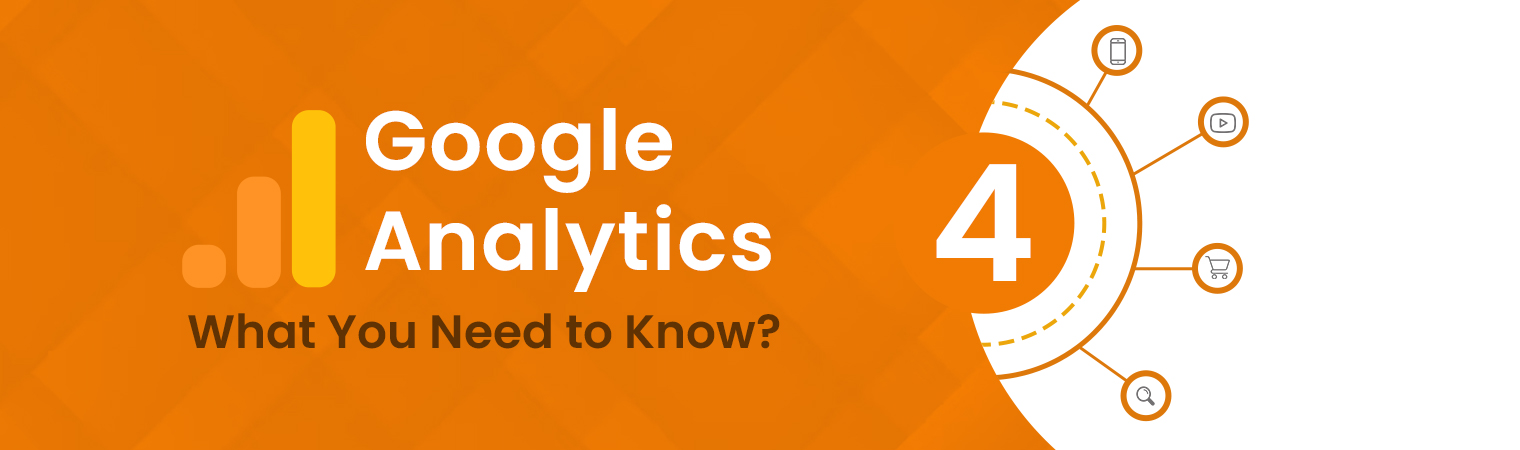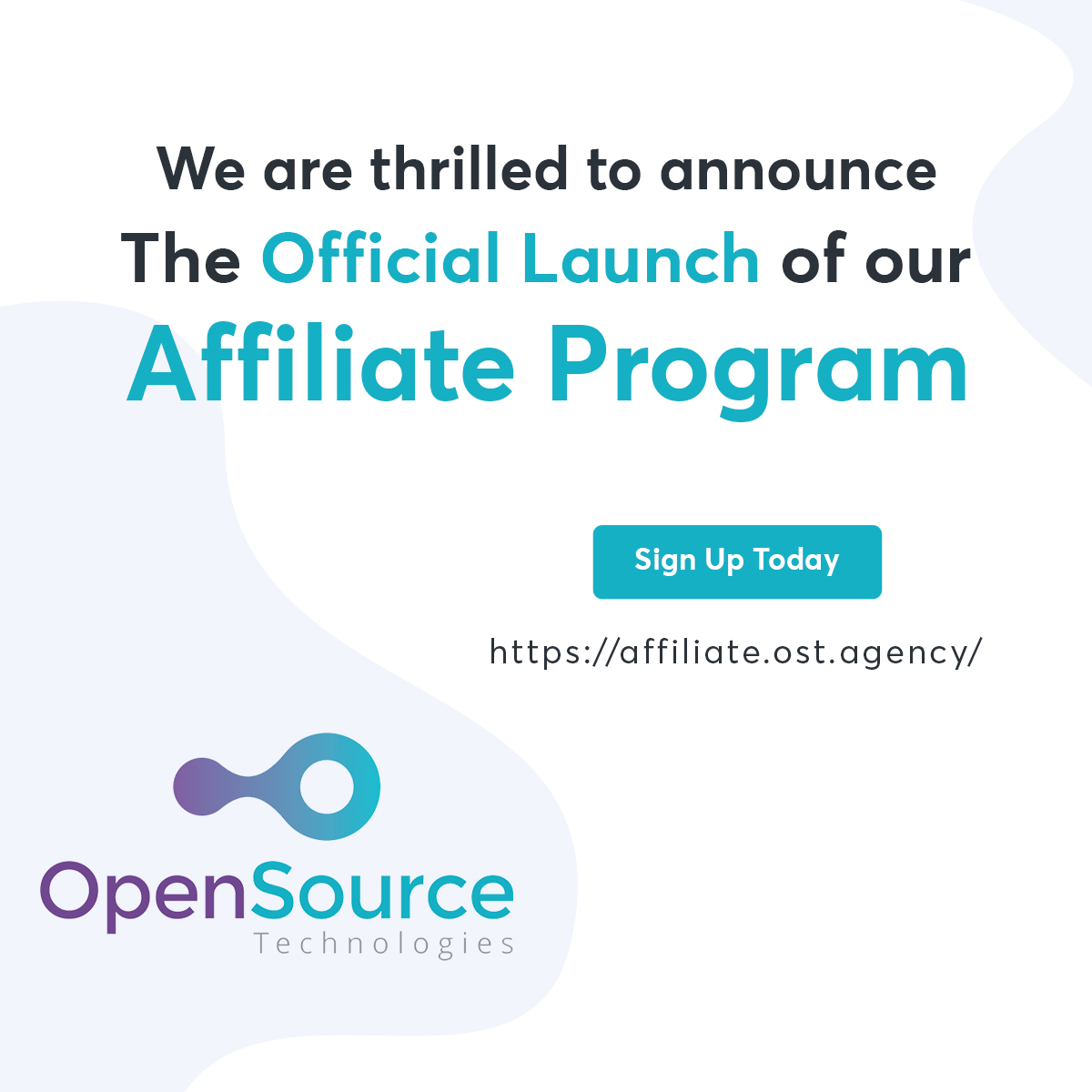2020 was the year when Google Analytics 4 (GA4) became Google’s flag-bearer analytics tool. While this did not spell the immediate end for Universal Analytics, it signaled its gradual demise. Recently, Google announced it would be retiring Universal Analytics on July 1, 2024. What this means for users of Universal Analytics is that they will undoubtedly have to move to Google Analytics 4 (GA4).
Google Analytics 4 (GA4) is an improvement on its previous tools, but with new territory comes new fears, and we can understand if you have reservations about switching. As it’s becoming necessary, your business must adapt to these new tracking methods and make the most of the updated reporting. At Opensource Technologies (OST), trusted Google Analytics Certified Experts can help your team switch to GA4 smoothly.
 We offer support with data validation, setup, training, improving reports, and consulting. Don’t just move to GA4; let’s use it to revolutionize how you track and analyze your website and marketing efforts.
We offer support with data validation, setup, training, improving reports, and consulting. Don’t just move to GA4; let’s use it to revolutionize how you track and analyze your website and marketing efforts.
What’s Changed With Google Analytics 4 (GA4)?

Event Tracking with Enhanced Measurement:
GA4 offers enhanced event tracking capabilities, allowing you to capture a broader range of user interactions, such as scrolling, video views, file downloads, Site search, and more. Enhanced Measurement also automatically tracks certain events without manual configuration, providing richer data insights out of the box.
AI-Powered Insights and Predictive Metrics:
Leveraging machine learning algorithms, GA4 provides AI-powered insights and predictive metrics to help you understand user behavior and anticipate future trends. These insights can uncover valuable patterns and correlations in your data, enabling you to make data-driven decisions and optimize your marketing strategies more effectively. In such situations where a visitor stops halfway through the visit, the AI’s predictive model can use the existing information to address the gaps.
Integrates better with Google Ads:
Connecting with Google ads is now a seamless process, giving you more options to work with. You now have the chance to import Google conversion, audience from your GA4 to your Google Ads account. With this feature, you can make better marketing decisions.

Cross-Platform Tracking for Unified Data Collection:
With GA4, tracking user interactions across various media, including mobile apps, websites, and other digital outlets, can be done seamlessly. While Universal Analytics had a similar feature, but this one is faster and better. This feature enables you to unify data collection and gain a holistic understanding of the customer journey, regardless of their engagement section in GA4.
Privacy-Centric Data Collection and Reporting:
GA4 prioritizes privacy-centric data collection and reporting, ensuring compliance with regulations like GDPR and CCPA. Essentially, the customer’s data is safe. It provides more transparency and control over data processing, empowering users to effectively manage their privacy preferences and consent settings.
Where you need an Expert’s Help:
1) GA4 Setup & Implementation;
Setting up GA4 is not difficult, although it could be confusing if you are unfamiliar with what to do. Two sets of people would be interested in setting up GA4. The first are those who already use Universal Google Analytics and want to migrate to GA4. In contrast, the second are fresh users of Google Analytics without a prior Universal Google Analytics account.
For those in the first category, it is vital to note that while GA4 is a successor to UA, it operates on different data models; this prevents a simple upgrade like an app update. Instead, these simple steps will help you set up your GA4 while having your UA.
The first step is to go to your existing analytics account; you should be able to access your existing Universal Analytics account. Once you access this, you should see the “GA4 Setup Assistant” option under the property column. Click on that option and follow the setup procedures from there. After you have followed the setup to its end, you can now replicate existing settings on your Universal Analytics account in your Google Analytics 4 account.
If you need detailed information on How to Setup Google Analytics 4 For New and Existing GA Users – Check our Blog – https://blogs.ost.agency/google-analytics-4-setup/
If this is your first time using GA4 for your business, you must create a new property in your Analytics account. To initiate the setup of Analytics on your website or app, enter your Account Name in the designated “Account Name” bar, ensuring all checkboxes remain checked unless specific restrictions are required. Then, input your “Property Name” and specify your local time zone and currency in the corresponding fields. Concluding the setup, you will be asked to detail the size of your business and describe your intended use for GA4, ensuring a tailored analytics experience.
2) Event & Conversion tracking setup
Events and conversion setup are two essential parts of maximizing GA4.
Event setup: In Google Analytics 4 (GA4), tracking events is crucial for monitoring specific interactions on your website, such as link clicks, page loads, form submissions, system failures, or even ad impressions. GA4 simplifies the process by automatically setting up some events while offering the flexibility to customize and track additional events based on your business goals. This capability ensures you can tailor your analytics to precisely measure the user actions that matter most to your strategy, providing valuable insights into user behavior and system performance.
Google Tag Manager (GTM) is an effective tool for tracking custom actions, like newsletter sign-up events. Creating a GA4 Event tag within GTM allows you to send event data to GA4 easily without needing a data layer object. This involves inputting your GA4 measurement I.D., naming the event (e.g., “signup_newsletter”), and setting up a trigger based on specific conditions, such as clicking a “Sign up for the newsletter” button. Utilizing GTM’s Preview feature before going live allows for thorough testing, ensuring accurate tracking. This approach streamlines event tracking and enhances your ability to analyze and act on real-time data through GA4’s detailed reporting features.
Conversion Tracking: Conversions in GA4 refer to actions on your website or app that amount to monetary or financial impact or convert users into leads, clients, or subscribers. They include purchases, sign-ups, etc. They can be divided into Macro and Micro conversions.
To record a conversion when users view a confirmation page, create a separate event using the “page_view” event in Google Analytics Admin. Utilize the “generate_lead” recommended event, setting matching conditions for “event_name equals page_view” and “page_location equals [confirmation page URL].” Define parameters such as “value” and “currency” to ensure accurate tracking. Next, mark the event as a conversion in the Conversions section of Admin. After configuring the event, wait a few minutes to a few hours for the changes to take effect. Visit the confirmation page and check the Real-Time report to ensure Analytics treats the event as a conversion by verifying its presence in the “Conversions by Event name” card.
3) Reporting & Analysis
Reports are an easier way to monitor impressions and collect data on your website or app. When analysis is done, reports are generated periodically and give clear insights into the state of your website or app.
Data analysis and reporting
In Google Analytics 4 (GA4), users benefit from streamlined data analysis and reporting thanks to features like the Funnel Exploration report. This tool enables the visualization of visitor steps to complete tasks, shedding light on drop-off points and changes in behavior over time. Through funnel analysis, GA4 users pinpoint bottlenecks in the user journey, refine conversion paths, and boost overall website performance.
User journey analysis & reporting
GA4 facilitates thorough user journey analysis and reporting with its custom funnel reports. These reports visually map out user steps for specific tasks, empowering businesses to assess user behavior at each stage. By grasping user journeys, companies can make informed decisions to enhance the user experience, spot engagement opportunities, and drive more conversions. With GA4’s advanced reporting capabilities, businesses gain profound insights into user behavior, allowing them to tailor strategies effectively to meet user needs.
4) Analysis & Custom Library Setup
In Google Analytics 4 (GA4), analyzing data and setting up a custom library is crucial for understanding what’s happening on your website and improving it. With tools like Exploration, you can dig deep into the numbers, mix them up, and see what’s happening. This helps businesses figure out trends and spots where they can do things better. And when you customize the GA4 Report Library, you organize all this info into neat folders. It’s like having your favorite toys all in one place so you can find them easily. This way, businesses can quickly check out the most important stuff and make intelligent decisions to improve how their website works.
Benefits of Google Analytics 4 (GA4) Consulting
In summary, Google Analytics 4 can be complex. With the platform continually growing, there are varying perspectives on best practices. With a fantastic number of properties set up, our analytics team has accumulated significant insights. It is ready to help you maximize the platform’s capabilities.
For marketing teams relying on Google Analytics as their primary data source, partnering with a GA4 expert is crucial for optimizing implementation and leveraging data effectively.
At Opensource Technologies, a digital marketing agency, our experienced team validates your setup and delivers proactive, personalized recommendations tailored to your organization’s needs.