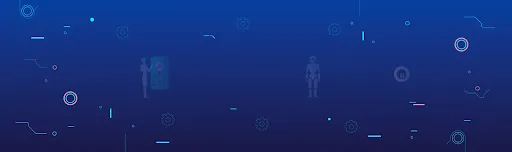WebEx can help any small business, teleworker or home user conduct their business meetings more professionally and efficiently. It lets you have online meetings with anyone who has an Internet connection – including mobile users. You will be connected via audio and you can share content from your computer which lets you see the same things at the same time – like PowerPoint files, Word documents or even browse the web together. Within the meeting, you can “Pass the Ball” so any attendee can control the meeting and share.
Here are top steps to implement cisco webex in ubuntu 64 bit Operating system, you need to follow and implement the below steps:
1. First you need to Install firefox on your system.
2. Run the following commands :
- sudo apt-get install python-software-properties
- sudo add-apt-repository ppa:webupd8team/java
- sudo apt-get update
- sudo apt-get install oracle-java8-installer
- sudo apt-get install oracle-java8-set-default
- cd ~/.mozilla/plugins (if plugins folder is not there then create one)
- ln -s /usr/lib/jvm/java-8-oracle/jre/lib/amd64/libnpjp2.so libnpjp2.so
3. cd ~/.webex/${any number} and Run ldd *so | grep not
For Example:
- ashu@ashu:~/.webex/1324 $ ldd *so | grep not
- libpangoxft-1.0.so.0 => not found
- libpangoxft-1.0.so.0 => not found
- libjawt.so => not found
- libjawt.so => not found
- libpangoxft-1.0.so.0 => not found
- libXft.so.2 => not found
If that does not work try: cd ~/webex/<any_number>; ldd $(ls | grep ‘\.so’) | grep not; otherwise run the below command:
– sudo apt-get install
Apt-file is a good utility to find out where to get those packages.
Note: If apt-file is not installed then install is using sudo apt-get install apt-file and then
Explore Our Services>>
4. Run sudo apt-file update
5. ashu@ashu:~/.webex/1324 $ sudo apt-file find libpangoxft-1.0.so.0
It will give you the below results:
- libpango1.0-0-dbg: /usr/lib/debug/usr/lib/x86_64-linux-gnu/libpangoxft-1.0.so.0.3600.3
- libpangoxft-1.0-0: /usr/lib/x86_64-linux-gnu/libpangoxft-1.0.so.0
- libpangoxft-1.0-0: /usr/lib/x86_64-linux-gnu/libpangoxft-1.0.so.0.3600.3
After that, we need to find the best candidate for this package, and install it. The important thing is that we need the 32 bits version. We need to follow this procedure for all missing dependencies.
- sudo apt-get install libxmu6:i386
- sudo apt-get install libpangox-1.0-0:i386
- sudo apt-get install libpangoxft-1.0-0:i386
We can follow step shared in this link for audio and screen sharing, its working:
https://mylinuxtechcorner.blogspot.in/2014/11/how-to-make-webex-work-with-ubuntu-1404.html
Important: This article will replace Firefox and IcedTea Java plugin with 32 bit versions.
In short, first make sure the 64 bit version of IcedTea is not installed as this will conflict with 32 bit version we are about to install:
- sudo apt-get remove icedtea*
- Install 32 bit version for Firefox and IcedTea:
- sudo apt-get install firefox:i386 icedtea-7-plugin:i386 libxmu6:i386
- Select the right IcedTea 32 bit ( i386 ) plugin for Firefox.
- sudo update-alternatives –config mozilla-javaplugin.so
There are 3 choices for the alternative mozilla-javaplugin.so (providing /usr/lib/mozilla/plugins/libjavaplugin.so).
| Selection | Path | Priority | Status |
| 0 | /usr/lib/jvm/java-7-oracle/jre/lib/amd64/libnpjp2.so | 1072 | auto mode |
| *1 | /usr/lib/jvm/java-7-openjdk-i386/jre/lib/i386/IcedTeaPlugin.so | 1070 | manual mode |
| 2 | /usr/lib/jvm/java-7-oracle/jre/lib/amd64/libnpjp2.so | 1072 | manual mode |
| 3 | /usr/local/java/jre1.7.0_71/lib/i386/libnpjp2.so | 1 | manual mode |
Select the right number pointing to your IcedTea plugin.
Restart Firefox and test your WebEx.
Click here for any query about all web solution.